Customizing Your Course Evaluation Questionnaire
MyCoursEval (from Anthology) provides Faculty the ability to add questions to the evaluation for a specific course section. These questions appear at the very end of the evaluation. Faculty may add up to 10 custom inventory questions to each of their course section evaluation. New questions may be added to the inventory, by request.
Questions can only be added to surveys up until the time the survey opens to students. Faculty will receive an email when the customization window opens, which is generally 7 days before the administration opens to students.
Instructors assigned to cross-listed course sections will be able to independently assign questions specific to each section in the cross-listing, while instructors in a course section with more than one instructor (team taught) will be able to collaborate on the questions that they will ask. Both instructors will see questions added by the other instructor on their preview as well as the results to those questions when reports are released.
The results for custom questions will be available when reports are released. Report Administrators will be able to see the additional questions that were added by the Instructors as well as the responses from students.
Step 1: Log into MyCoursEval
Step 2: Click on the Surveys Icon in the menu bar.
Step 3: Select the My Course Surveys option.
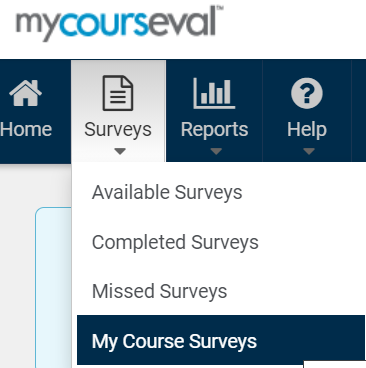
Step 4: Click the Add Questions icon for a specific course.
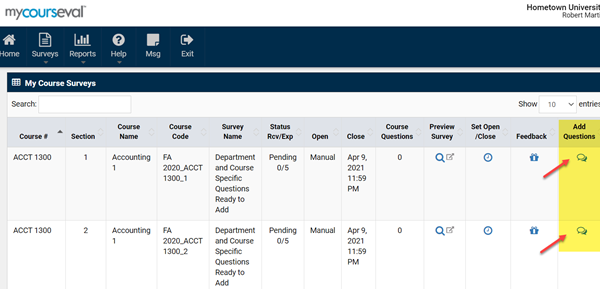
Step 5: Review the questions that are already selected in the list of Core Questions.
Step 6: Select the questions from the available list.
- You may select up to 10 questions.
- Faculty may request additional questions at the bottom of the page. If approved, your question and response options will be added to the inventory, and be available to all faculty in all semesters.
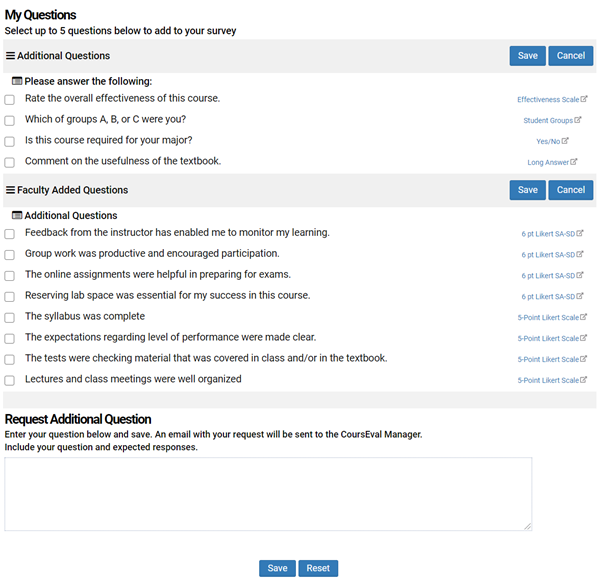
Step 7: Save the selected questions.
Step 8: Preview the survey.






